# 2. Add License Management
# Objective
In this section we will be installing the Licensing Module and enable the License Management feature.
Note, all of Surevelox OrchardCore Modules are dependent on Licensing and requires that License Management feature is enabled.
At the end of this section, you will be adding the Licensing module to your Orchard project and enabling the License Management feature.
# Install Licensing
From workspaceroot navigate to cookbook.web. Using the ".net cli", add nuget package reference for Licensing module.
Run following command to add latest version of the Licensing Module.
cd cookbook.web
dotnet add package Surevelox.OrchardCore.Licensing
2
This will add the package reference to cookbook.web.csproj
# Enable License Management
Run the cookbook.web application. While Logged in as administrator, go to the admin dashboard. Using the navigate menu go to Configuration > Features. In the search box, type "licensing". Next to the License Management feature, click on Enable button to enable the feature.
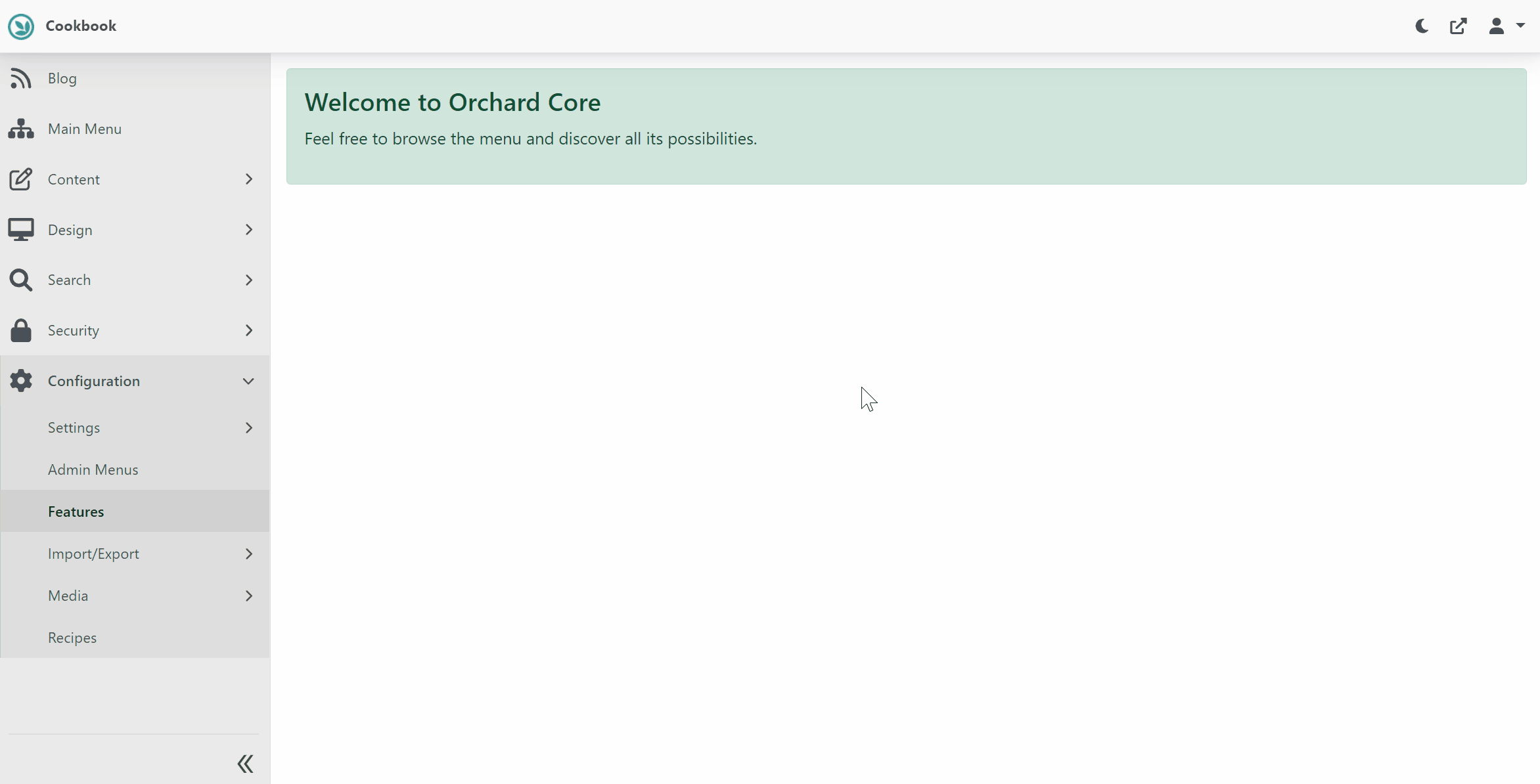
Once enabled, you will see new menu Configuration > License Manager. Click on it to verify that it's installed successfully.
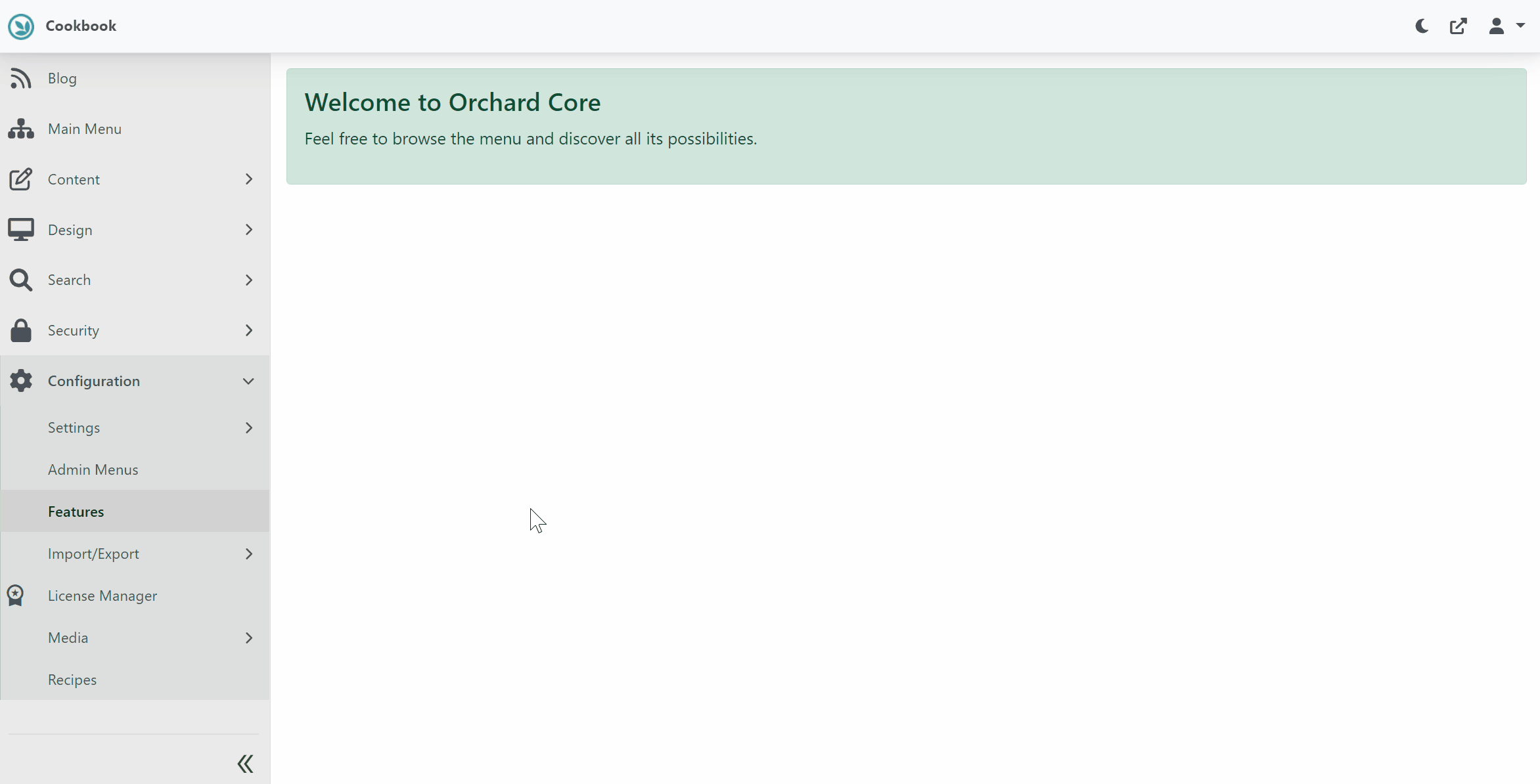
Congratulations! You have completed Adding License Management.
What's Next
- Go to next section Configure Payment. OR
- Read more about Licensing